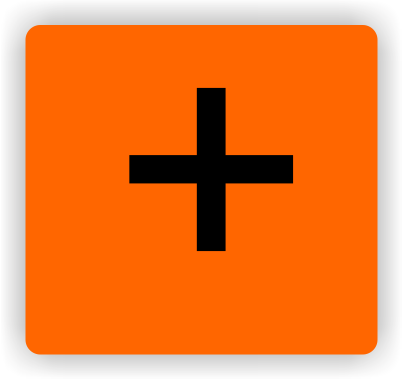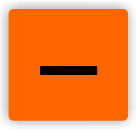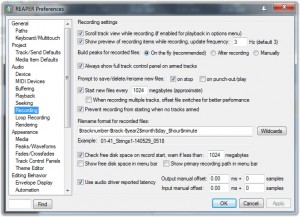05 Recording
To begin recording we need some tracks on which we can record. In order to create a track we press Ctrl+T or we double click the left mouse button under the track at the very bottom. It is good to change the tracks names before recording by double clicking the name so that the new one better fits the track’s content.
If we so desire we can go to Preferences -> Recording and change the default track names.
If we haven’t played with the recording preferences we can start recording by clicking the red button on the left of the track and press the big red recording button. In order to stop we need to stop the recording we need to press the stop button on the very same bar. The device used for recording on specific tracks can be chosen in the preferences. If we want to record on a number of tracks all we need to do is to arm more than one track.