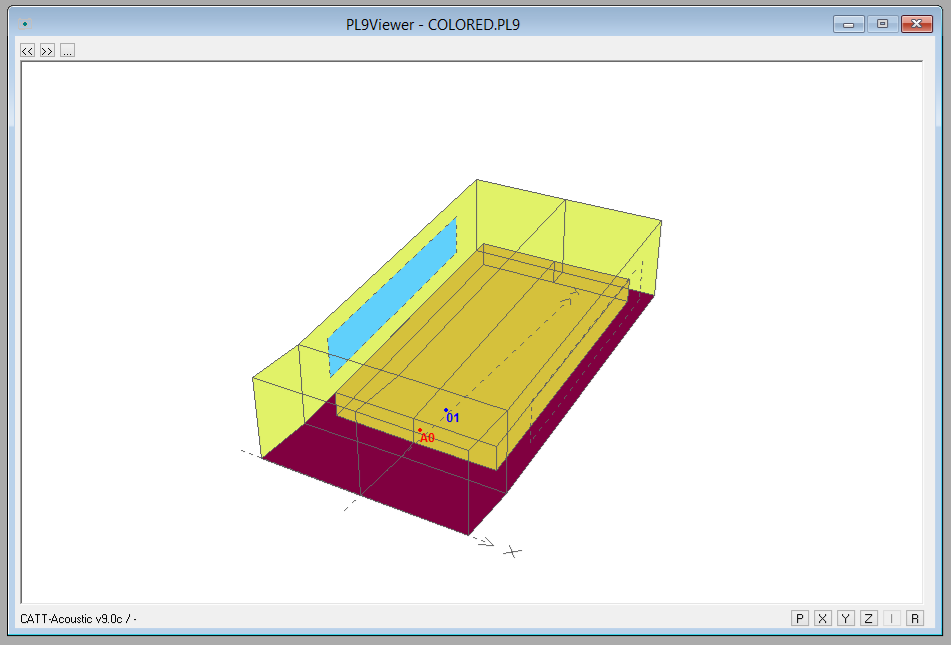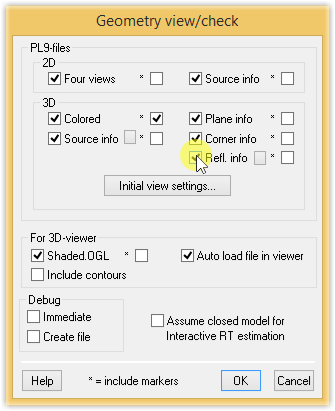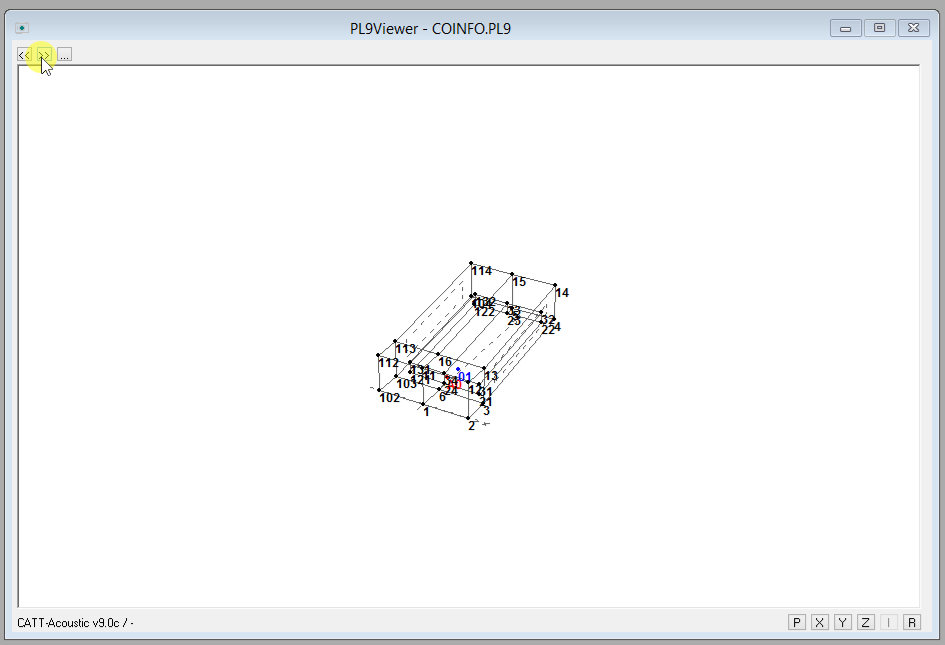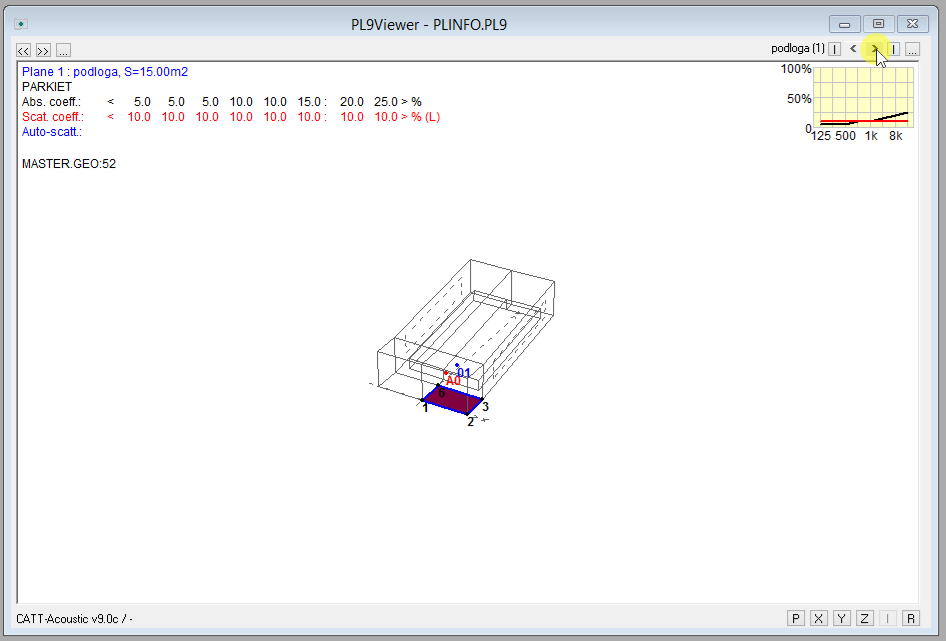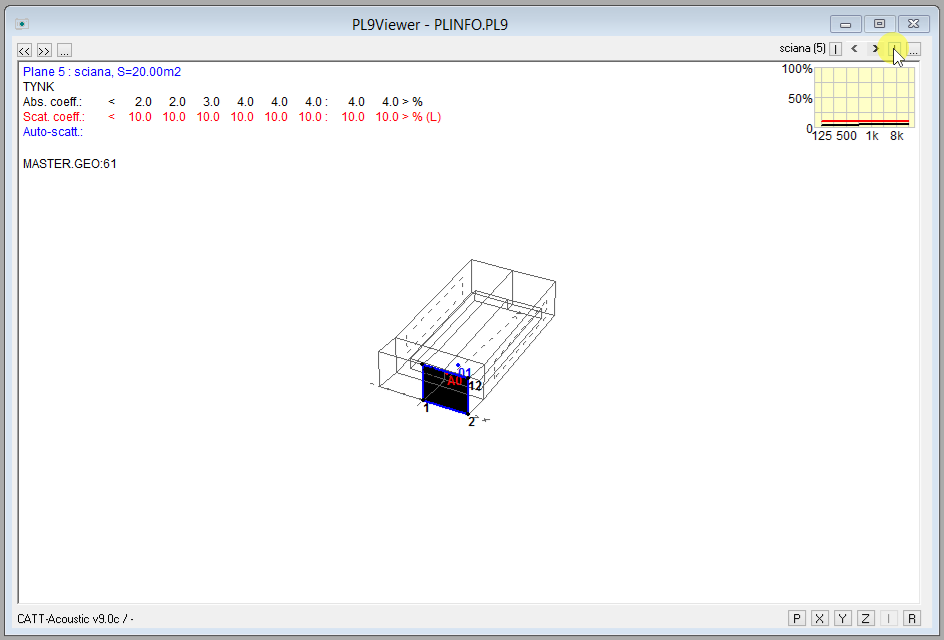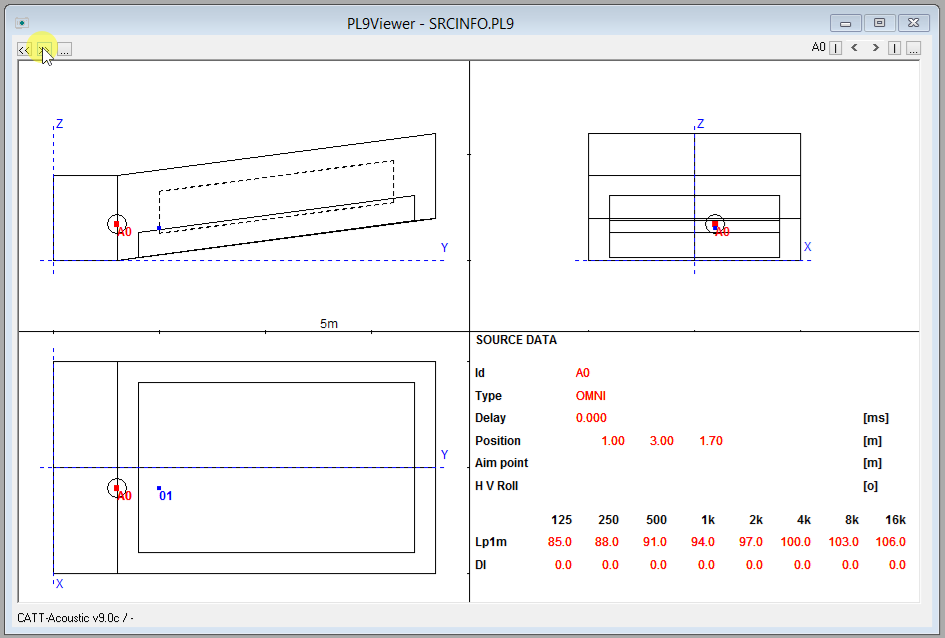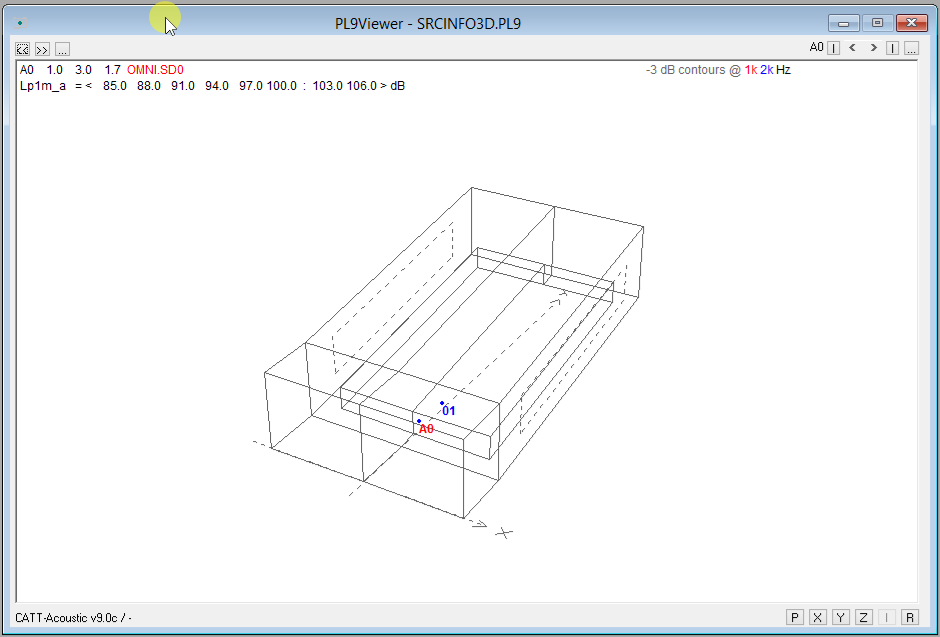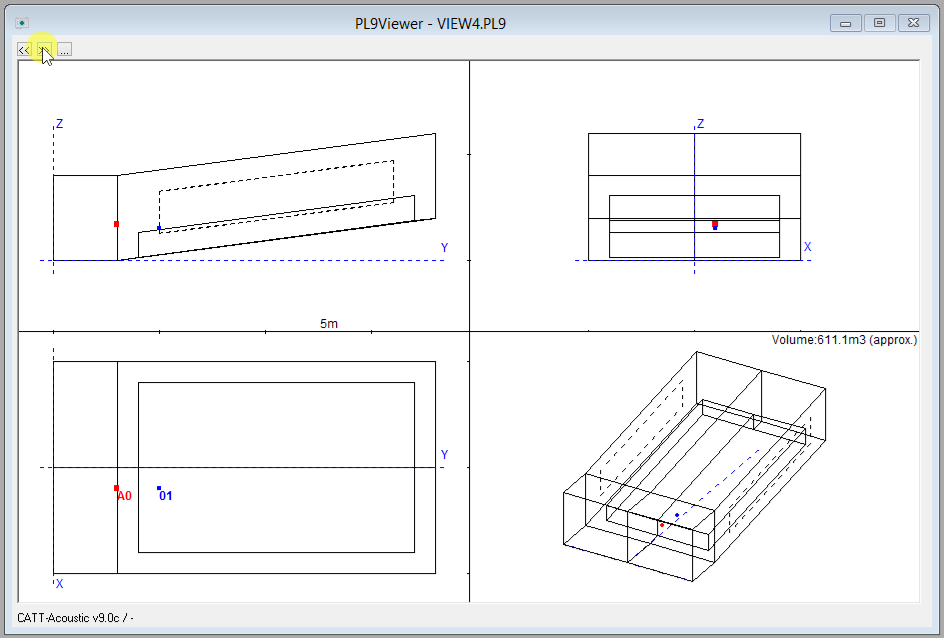During this course we will design a simple auditorium.
This PL9Viewer window presented above allows the model’s preview. We navigate it using the mouse – by holding the left button we can rotate the model, by holding the right one we can zoom, when we hold them both we can move it within the window. CATT-Acoustic’s programmers have prepared a few useful views that we can switch by using the buttons in the top right corner of the window or by pressing Page Up/Page down keys on the keyboard. Additional options can be activated in the Geometry view/check section in the Modeling window:
View of the corners - COINFO.PL9:
View of the planes – PLINFO.PL9:
We can observe additional planes by clicking the above-marked button in the top right corner or by checking the option shown below – the view can then be changed by using the mouse wheel. The plane oriented „away from us” is marked with a black color. In this situation the chosen plane is oriented to the top, it means the floor’s reflective side is turned upwards (towards the middle of the hall).
The source’s preview – SRCINFO.PL9 and SRCINFO3D.PL9:
Model’s projections – VIEW4.PL9. Here we can check if the model has been closed (if so, the volume is visible).
The view showing the reflections REFLINFO.PL9 will be presented when I discuss designing of the reflective panel.