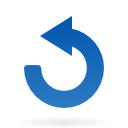Another useful functions will be presented with insertion of the reflexing pannel of an auditorium created earlier. In order to do so we will use the INCLUDE command which is located in the upper part of the MASTER.GEO file. After decommentation of the file we can overwrite the file name that we want to merge – in this case it’s PANEL.GEO:
INCLUDE PANEL.GEO
Attention! As we remember, the point indexing in the included file started with 1 – in order to avoid conflicts, we need to add a constant number to them – it takes the variables offsetpl and offsetco mentioned in the beginning of the course – we ass them in the PANEL.GEO file above the CORNERS section:
offsetpl 200
offsetco 200
Now we can refresh the model by pressing:
And we get:
It surely is not the expected result and so we need to move and rotate the inserted pannel. In order to do this, we will use the TRANSLATE and ROTATE functions. In order for them to work directly in the PANEL.GEO file, they need to be preceeded by the word OBJECT.
The commands we need have the following syntax:
ROTATE ; rx ry rz
TRANSLATE ; tx ty tz
The rx, ry and rz mean the rotations about the X,Y and Z-axis and the tx, ty and tz mean the tranlations following the directions of each axis.
In this case, after adjusting values, the PANEL.GEO file looks as follows:
ABS panel <15 0 3 4 5 14 >
OBJECT
OFFSETPL 200
OFFSETCO 200
ROTATE -61 0 0
TRANSLATE 0 -0.5 4.2
CORNERS
loop(1,kat,0,45,9,-4,2*cos(kat),3*sin(kat))
loop(7,kat,0,45,9,4,2*cos(kat),3*sin(kat))
PLANES
[*5 1 panel // 1 2 8 7 / panel]
Our set model:
The reflexing pannels are used, for instance, in order to direct the sound wave towards the audience. The CATT-Acoustic programme allows following the directions of the reflextions. In order to do so we need to opent the Geometry View/Check window and choose:
And the button next to it:
We pick the numbers of planes for which we want to follow the reflextions:
We confirm with the OK button:
Eventually we choose the REFLINFO.PL9 tab in the browser window. The grey lines present the direction of the sound reflexions given by the reflexion pannel we installes. Clearly, a right match of such system is not easy and it most likely needs lower number of modules and lowering the radius of the circle that the pannel is open on.


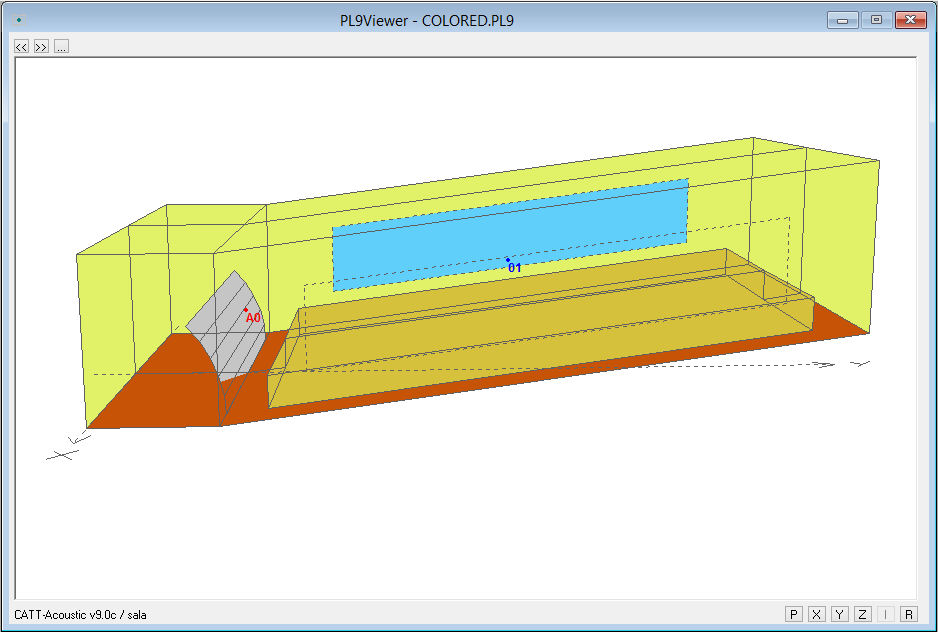
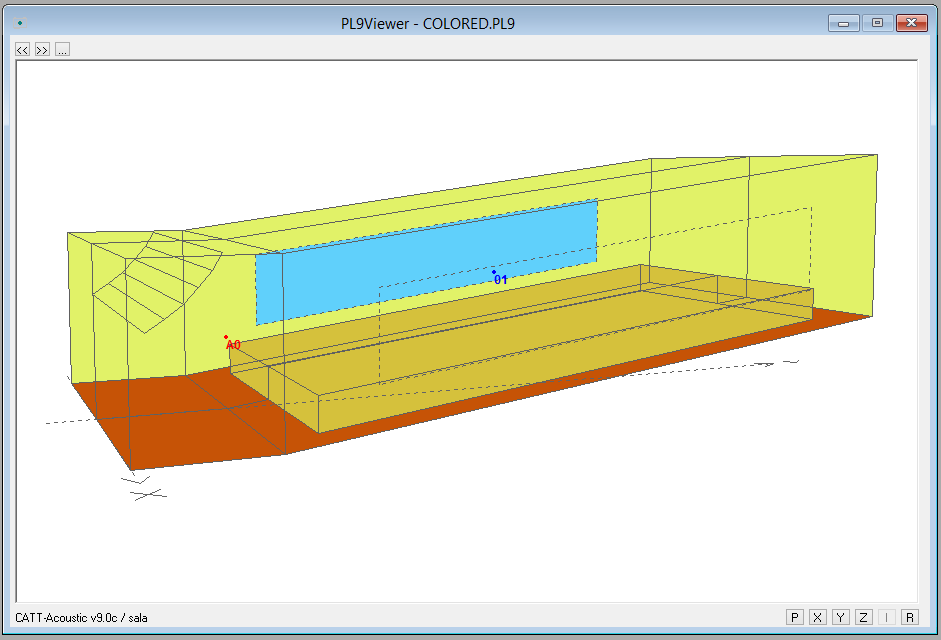
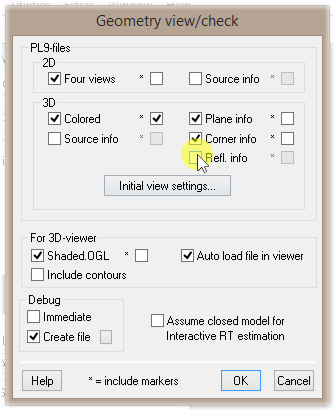
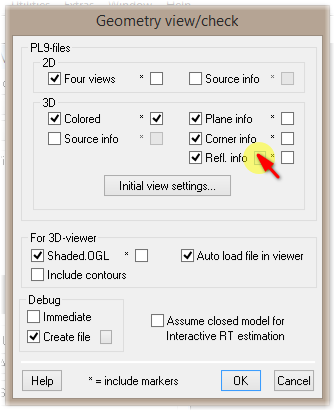
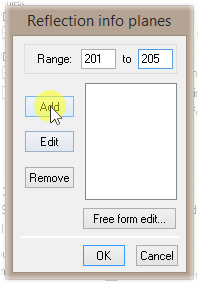
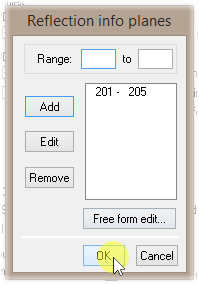
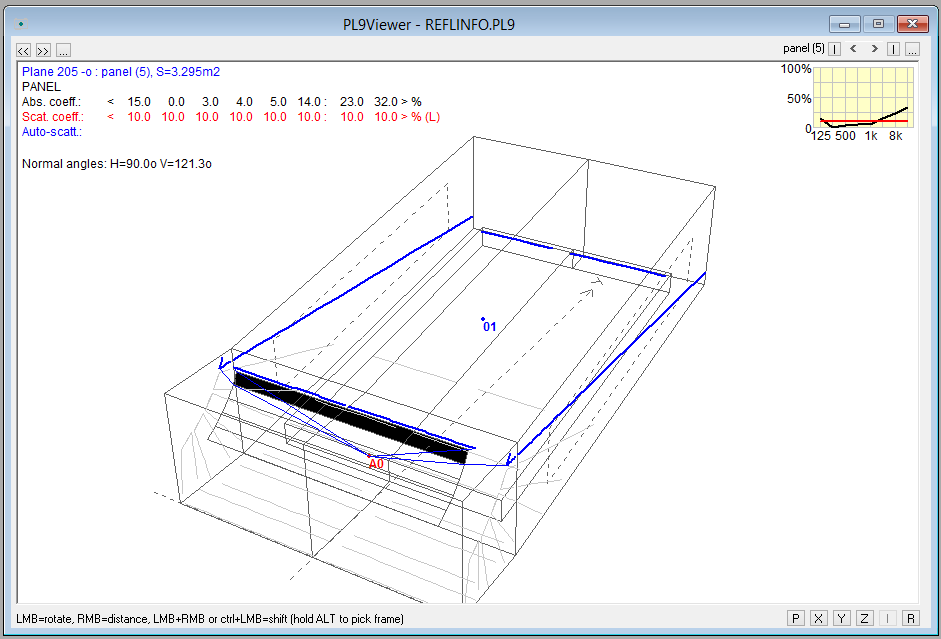
 Polski
Polski English
English