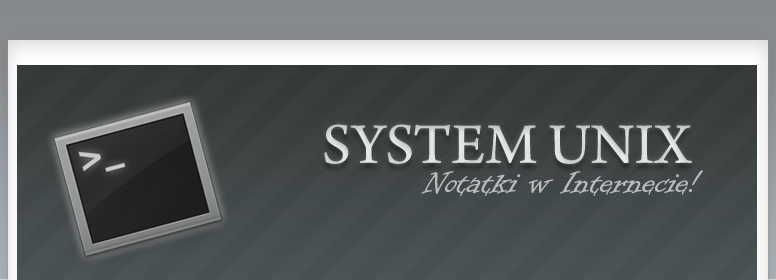
Show active processes
If you would like to see active processes in system you can use command ps aux.
owi@laptop:~$ ps aux
Ps aux show only active processes in system. If you would like to see only some user processes we can use pipes.
owi@laptop:~$ ps aux|grep ^login
Warning!
Command grep enable searching lines matching a pattern.
Send signal to a process
All processes have a uniq PID (ProcessID). The smallest PID, the oldest Process.

If you would like to Send signal “end process” use command kill and number of PID. It is soft way.
owi@laptop:~$ kill PID
If you would like to send signal “kill process” use command kill and add -9. It will kill process immediate.
owi@laptop:~$ kill -9 PID
Show list of tasks
If you would like to see list of tasks use command:
owi@laptop:~$ top
If you would like to see only some user tasks use command top –u with user login.
owi@laptop:~$ top -u ala
Lists of jobs
If you would like to list the jobs that you are running in the background and in the foreground use command jobs.
owi@laptop:~$ jobs
All jobs have a uniq number. It is in squere parenthesis.

If you would like to sent signal “kill job” use command kill then symbol “%” and number of job.
owi@laptop:~$ kill %1
owi@laptop:~$ fg %2
If you would like to run Job In foreground you can use command fg then symbol „%” and number of Job.
owi@laptop:~$ bg %2
If you would like to run job in background you can use symbol “&” next to program name.
owi@laptop:~$ nazwaprogramu &
Autor: Aleksandra Przybyło
aleksandraprzybylo@gmail.com
aleksandraprzybylo@gmail.com
Akademia Górniczo-Hutnicza
Wydział Geologii, Geofizyki i Ochrony Środowiska
Informatyka Stosowana
Wydział Geologii, Geofizyki i Ochrony Środowiska
Informatyka Stosowana